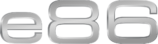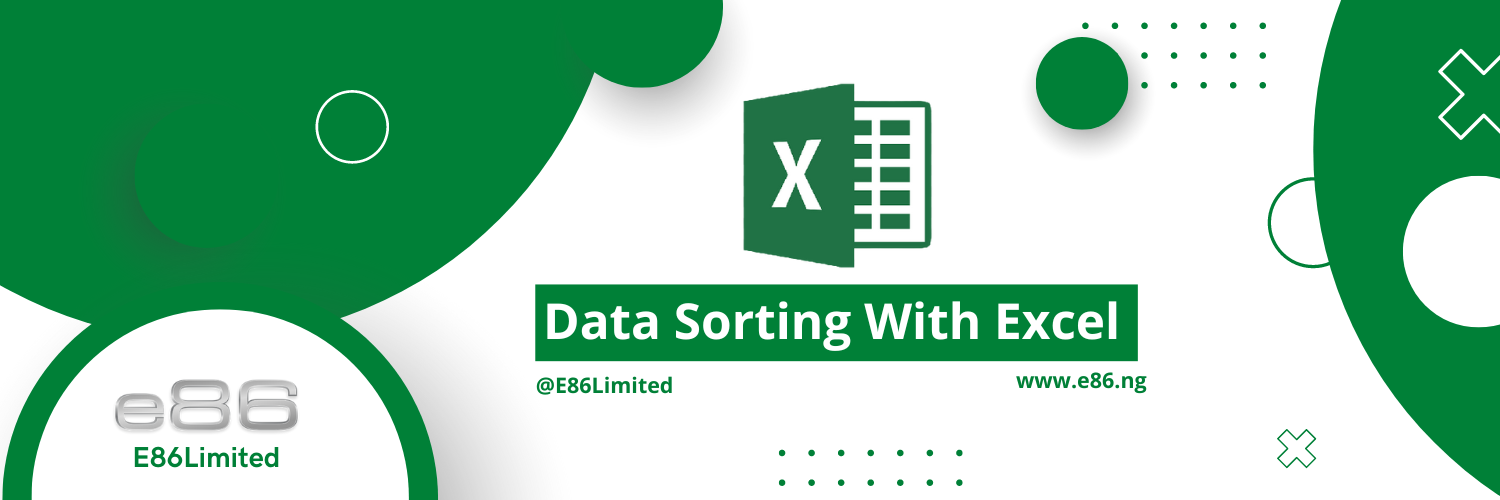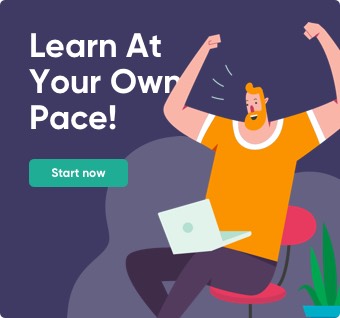Data Sorting With Excel
November 3, 2022 2024-01-04 2:53Data Sorting With Excel
Data sorting is the initial stage in organizing information. You can sort data in Excel by text, numbers, dates, or even colors. Additionally, you can sort in any relevant sequence, such as from oldest to newest or vice versa, by column or row, and you can even perform multi-level sorting. The main goal of sorting is to prepare your data for even more in-depth analysis; however, sorting will typically work if all you want to do is organize items logically.
Data sorting with Excel is incredibly simple; you can learn it in a few steps as this is fundamental to data analysis.
1. Highlight the range to be sorted(Ctrl + A)
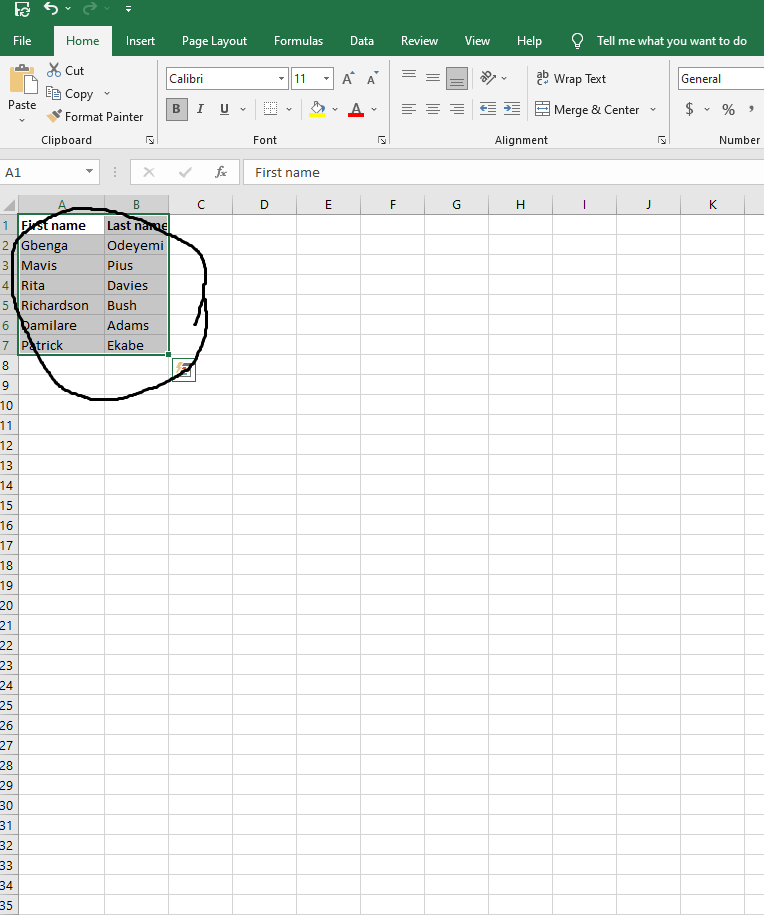
2. With your mouse, right-click the highlighted range
3. On the drop-down, click on ‘Sort’ and ‘Custom Sort’ afterward
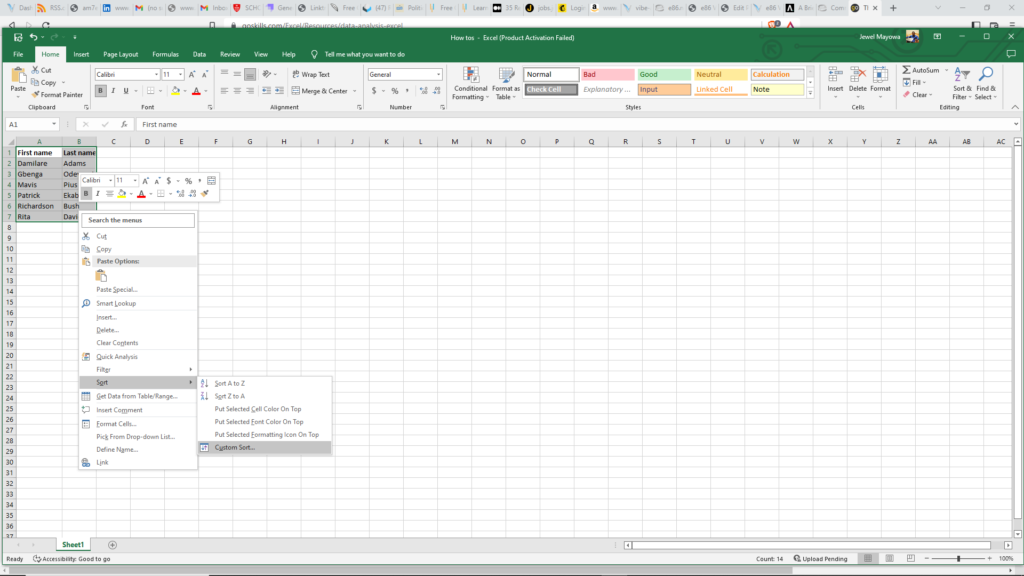
4. Select the column you want to sort by.
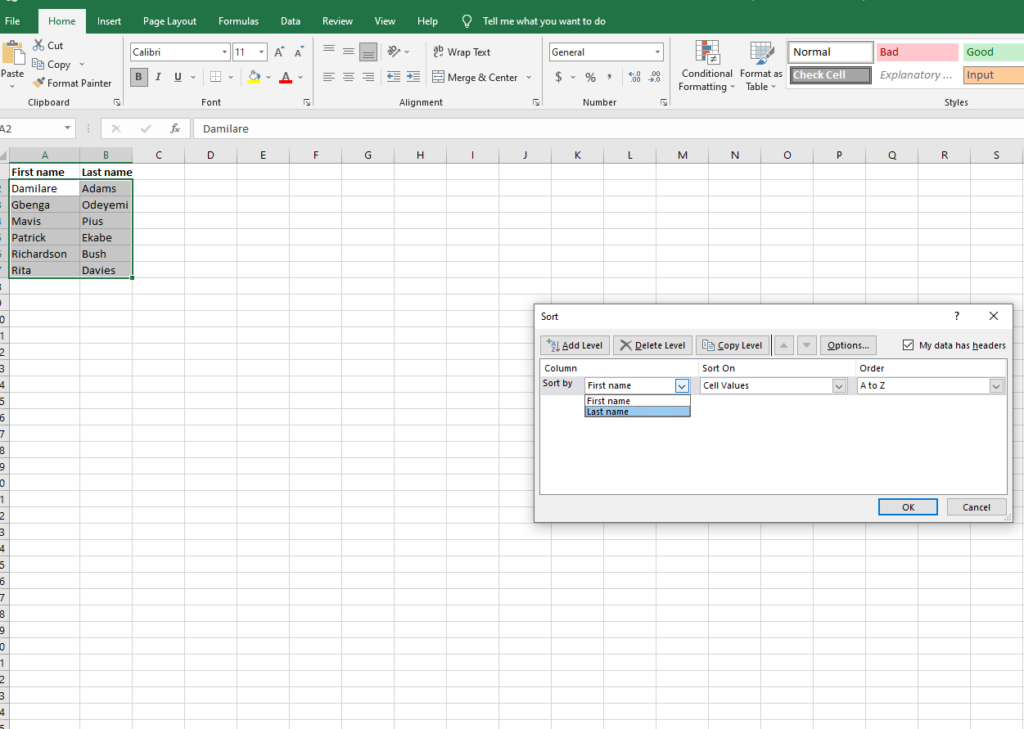
5. Select additional sorting columns if necessary.
6. Click OK