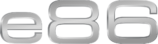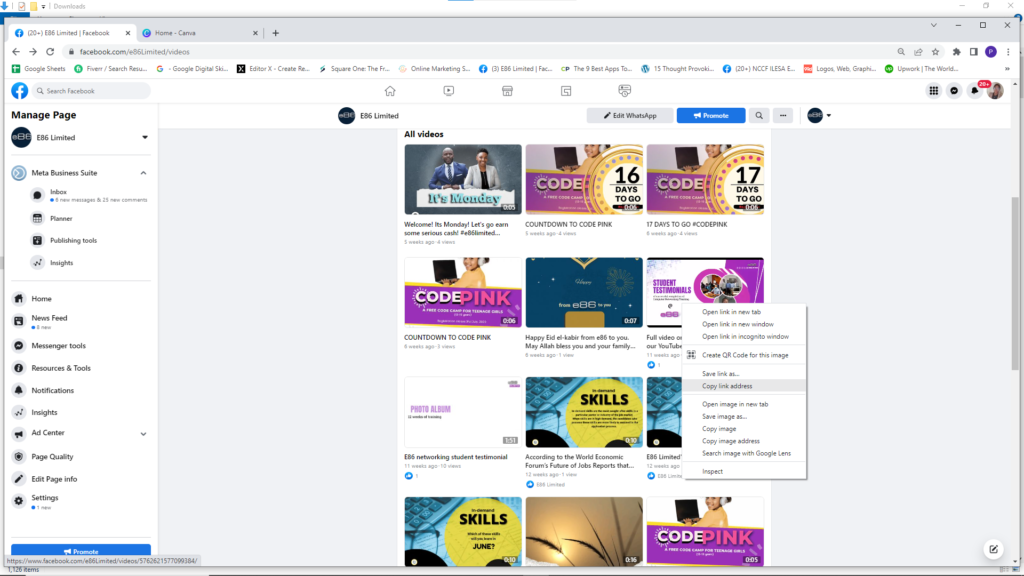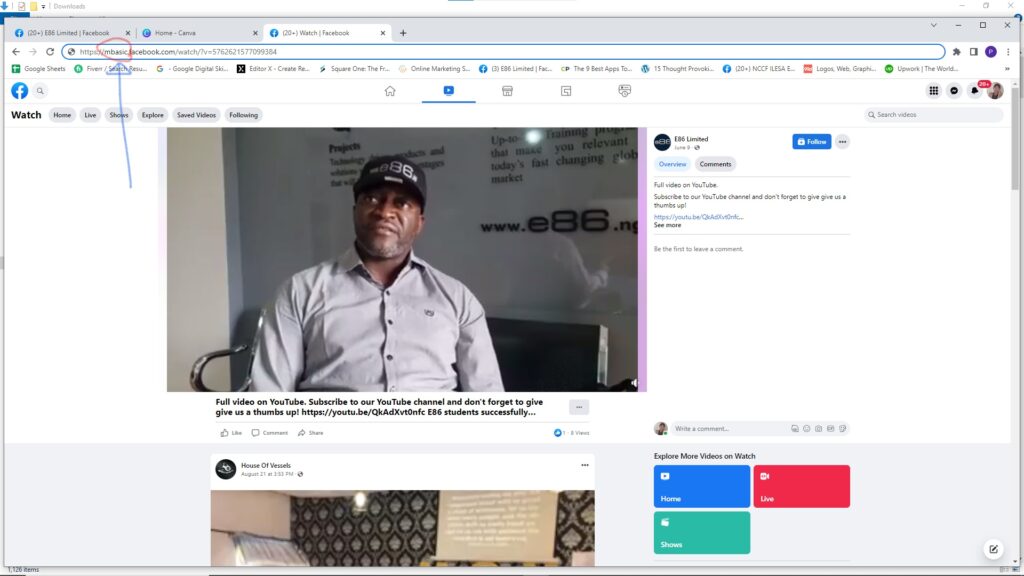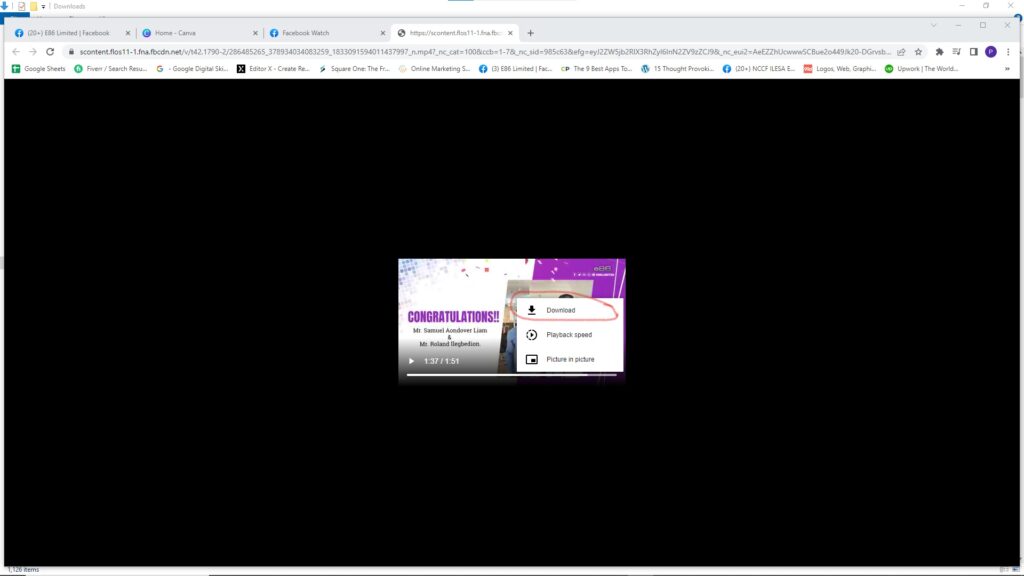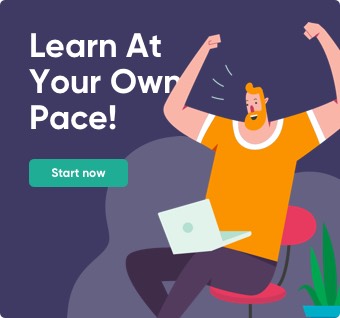How to Download Facebook Videos on Your Computer.
August 26, 2022 2024-01-04 2:53How to Download Facebook Videos on Your Computer.
Hello, Lovers of How-To Fridays!
Trust that you overcame today’s weather and are crushing your goals while looking forward to the weekend and all the goodness it holds.
I’m going to lead you on a voyage through Facebook. You will discover how to save Facebook videos to your phone so you may access them whenever you want.
You can have your own copy of a video on your phone or computer by downloading it from Facebook. By doing so, you won’t have to trawl through your newsfeed to share it.
When you click on the three-dot icon at the top of the video post, Facebook also offers the option to save the video. The video is only saved in the app so you may watch it later; it is not actually saved on your device.
Here’s how to save a Facebook video to your PC.
- Log in to Facebook on your computer. You can do this on any browser.
- Open a video you want to download.
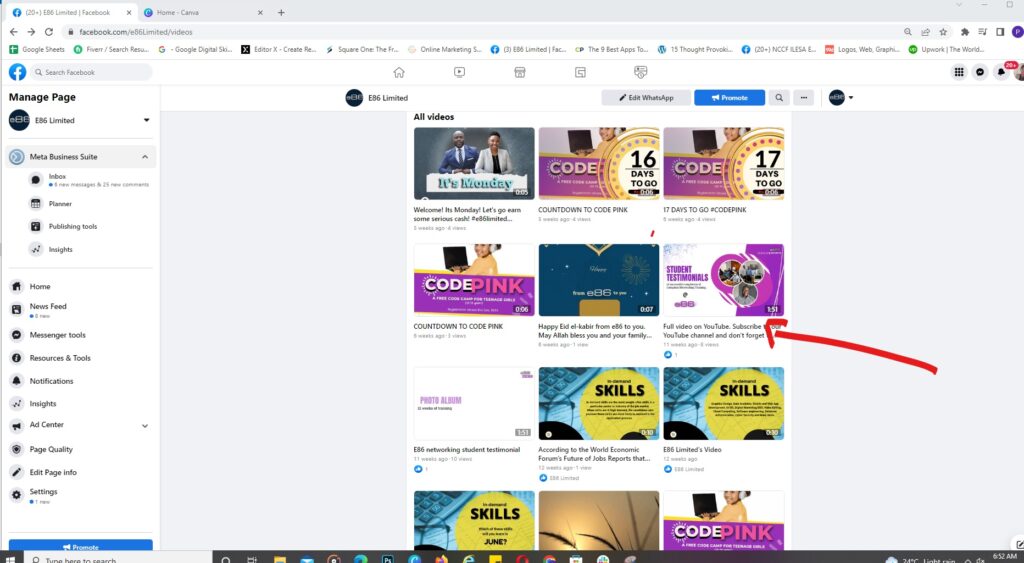
3..Then right-click on the video. This will cause a pop-up menu to appear then select and copy link address .
4. Next, click on copy link address.
5. Copy the URL that appears at the top of the video. You can do this by hitting Ctrl + C on a Windows keyboard or Command + C on a Mac. You can also right-click the URL and select Copy.
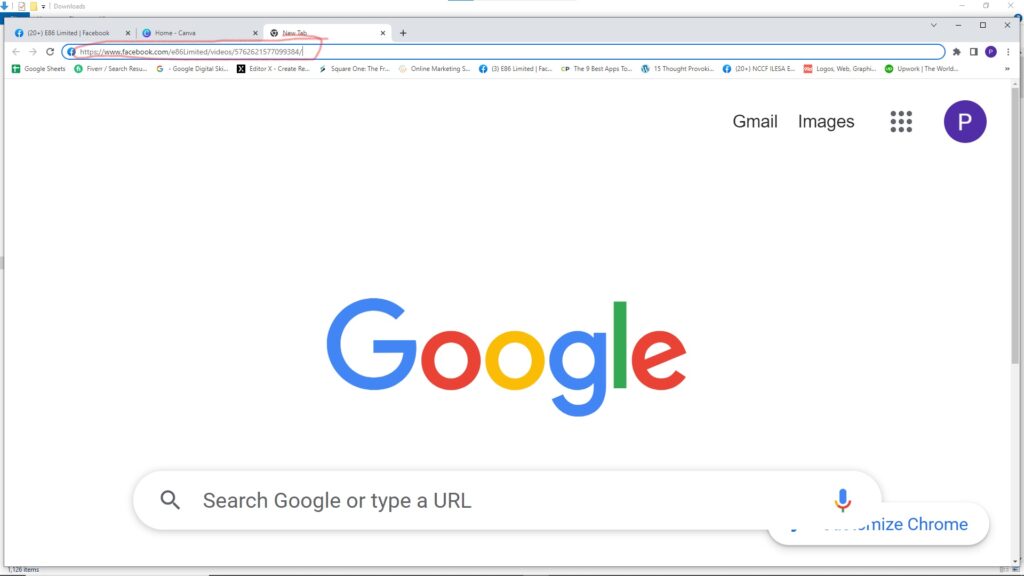
6. Open another tab in your browser and paste the URL into the address bar. You can do this by hitting Ctrl + V on a Windows keyboard or Command + V on a Mac keyboard. You can also right-click and select Paste. Do not hit Enter on your keyboard at this point.
7. Replace the www in the URL with mbasic. You can do this by selecting the text using your mouse and hitting Delete on your keyboard. Then type or paste mbasic where the www used to be. So, your new URL should start with https://mbasic.facebook.com/…
8. Then hit Enter on your keyboard. This will open up a new page.
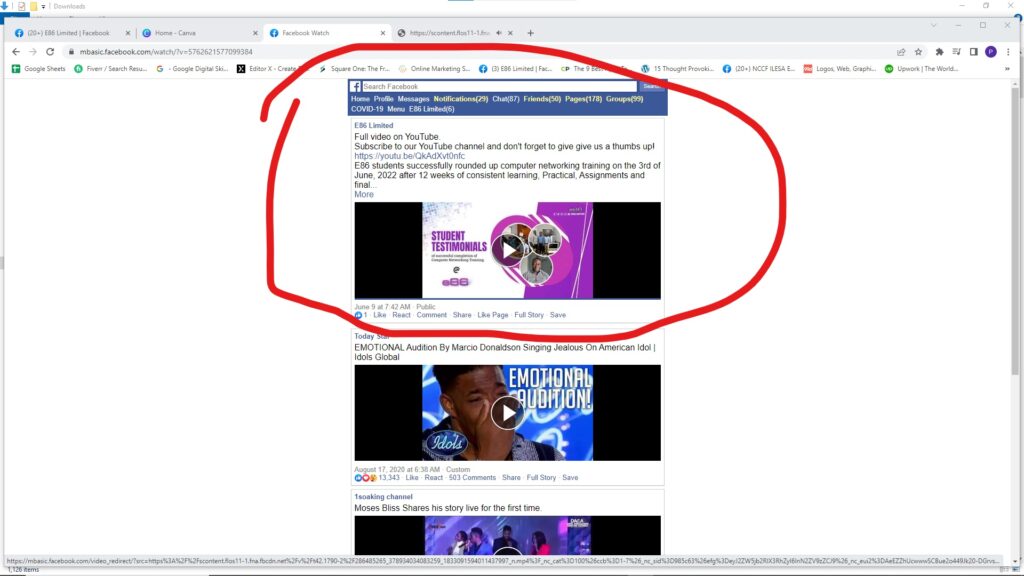
9. Next, click the video that you want to download. This will open another page with a video player against a full-page black background.
10. Finally, choose a name and destination of your video and click Save. You can then open the file with any media player that recognizes MP4 files.